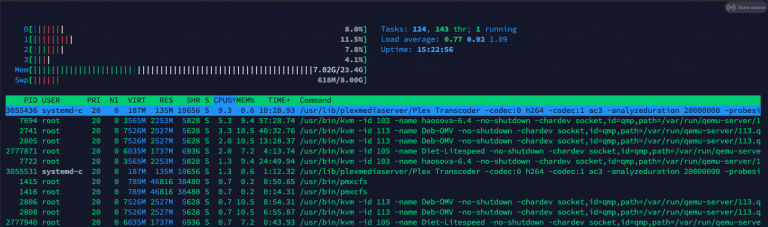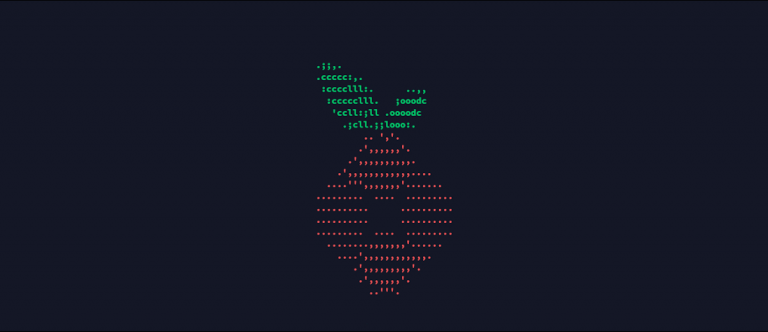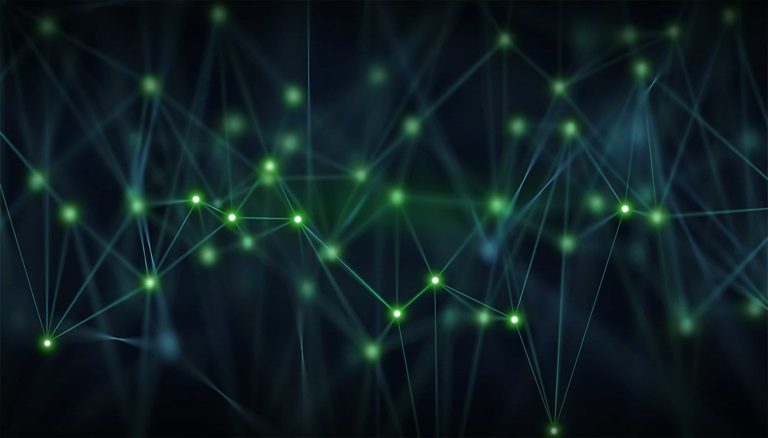The FFmpeg project develops libraries and programs for managing and manipulating multi-media data. In addition to transcoding, FFmpeg is capable of taking care of video and image manipulation (resizing, denoising, etc. ), as well as packaging, streaming, and playing. Most of the world’s top companies across various industries use this video and image processing software.
FFmpeg is an amazing library. I will present a quick introduction to it and show you what is possible with FFMPEG.
What is the process of installing FFmpeg?
Installing FFmpeg on Linux is super easy. Thanks to the package manager in Linux, we can install this utility with a few simple commands from the command line.
For those looking to install FFmpeg on multiple distributions at once, installing Snap may be the best choice since it simplifies the installation process.
Install FFmpeg on Debian, Ubuntu and Linux Mint
sudo apt update
sudo apt install ffmpegInstall FFmpeg on CentOS and RHEL
You must enable EPEL and RPM Fusion repositories on CentOS and RHEL distributions in order to install FFmpeg.
The following command installs and enables EPEL.
yum install epel-releaseDepending on your distribution version, you will need to run the following command to install and enable RPM Fusion.
CentOS & RHEL 8.x
yum localinstall --nogpgcheck https://download1.rpmfusion.org/free/el/rpmfusion-free-release-8.noarch.rpm https://download1.rpmfusion.org/nonfree/el/rpmfusion-nonfree-release-8.noarch.rpmCentOS & RHEL 7.x
yum localinstall --nogpgcheck https://download1.rpmfusion.org/free/el/rpmfusion-free-release-7.noarch.rpm https://download1.rpmfusion.org/nonfree/el/rpmfusion-nonfree-release-7.noarch.rpmCentOS & RHEL 6.x
yum localinstall --nogpgcheck https://download1.rpmfusion.org/free/el/rpmfusion-free-release-6.noarch.rpm https://download1.rpmfusion.org/nonfree/el/rpmfusion-nonfree-release-6.noarch.rpmOnce repositories have been enabled, you can install FFmpeg with the following command:
yum install ffmpeg ffmpeg-develInstalling FFmpeg on Fedora
For Fedora, you need to install RPM Fusion and enable it to install FFmpeg.
sudo dnf install https://download1.rpmfusion.org/free/fedora/rpmfusion-free-release-$(rpm -E %fedora).noarch.rpm https://download1.rpmfusion.org/nonfree/fedora/rpmfusion-nonfree-release-$(rpm -E %fedora).noarch.rpm
sudo dnf install ffmpeg ffmpeg-develInstalling FFmpeg on Arch Linux
sudo pacman -S ffmpeg
yay -S ffmpeg-git
yay -S ffmpeg-full-gitFFmpeg – What Are Its Uses?
FFmpeg can be used for a myriad of reasons, and new use cases, tools, and features are added on an ongoing basis. Below we will look at some of the core functionality of FFmpeg.
- Video Processing – FFmpeg is capable of various video processing tasks such as denoising, blurring, converting colours, rotation, extracting frames, letter-boxing, etc., all of which are useful when processing, compressing and distributing videos.
- Video compression – FFmpeg’s video compression support is fantastic, and it is well-known that the majority of streaming companies use or have used it in their workflows. That is how stable and reliable it is! Codecs supported by FFmpeg include H263+AAC (MPEG), H.264/AVC, JPEG, MPEG-1/2/4, Theora (Ogg Vorbis), AVS+, VP8 (WebM), HEVC, AV1, and more for compressing, transcoding, or decoding videos.
- Video Packaging Support – In addition to full support for video packaging, FFmpeg is able to package videos in HLS and MPEG-DASH with equal ease. RTMP or other protocols can be used to stream the videos as well.
- Audio and Video Container Support – FFmpeg comes with extensive support for containers, allowing you to manipulate avi, wav, mp4, mp3, wma, ts, flv, mkv, and a lot more.
- ffprobe – You can also use FFmpeg’s ffprobe function to understand and inspect video structures. ffprobe, a program built on the Fmpeg library, allows users to inspect and peer into video files. Using ffprobe, you can extract a wide variety of metadata from a video, such as how many frames are in the video or where the IDR frames are located.
- ffplay – Finally, there is the command line program ffplay that allows you to play videos directly on your computer without having to use anything fancy.
FFmpeg is very popular because…
Due to its open-source status (meaning anyone can modify it), FFmpeg is perfect for scalability across various systems with varying specifications (e.g., Android devices of all sizes, shapes, and designs).
Installs on all major desktop operating systems and is available in most Linux distributions’ repos. FFmpeg was built from the ground up to handle the widest variety of media formats. If you’re searching for a good way to convert FLAC to MP3 or MKV to MP4 here it is!
You should have FFmpeg in your toolbox if you process and compress video. The capabilities of FFmpeg are endless, and it is free and open-source, so you can modify the source code to fix your needs exactly.